Text Language Translation Utility
Ever since moving to Europe back in 2010, I have been a dedicated user of Google Translate. However, cutting-and-pasting between a web site or text document and the Translate’s input field is a bit tedious, so I looked into ways to make it easier to integrate into my daily life on a laptop. The solution I came up with relies on Node.js, the NPM package google-translate-api, and the excellent macOS utility called Keyboard Maestro.
Getting Started with Translations
A quick search for libraries/packages that integrates with Google Translate led me to the google-translate-api. A short bit later, I had a simple Node.js program that does the job:
const fs = require('fs');
const process = require('process');
const translate = require('google-translate-api');
// Read stdin, translate it, write to /dev/stdout
//
const sourceLanguage = process.argv[2];
const targetLanguage = process.argv[3];
const text = fs.readFileSync('/dev/stdin').toString();
translate(text, {from: sourceLanguage, to: targetLanguage}).then(res => {
console.log(res.text);
}).catch(err => {
console.error(err);
});
Nothing fancy – just read in some text to translate and direct Google Translate to do the hard work. When we get the response from Google, send the output text to stdout for another process to read. We can quickly check that it works:
echo 'The king is dead. Long live the king' | node translate.js en fr
Le roi est mort. Longue vie au roi.Seems ok. Let’s try the reverse for fun:
echo 'Le roi est mort. Longue vie au roi.' | node translate.js fr en
The king is dead. Long live the king.Bring in the Keyboard Maestro
Next step is to hook the translate.js utility to run when I press a specific key sequence after selecting some text. First, I created two Keyboard Maestro macros for the two translation paths: English to French, and French to English.
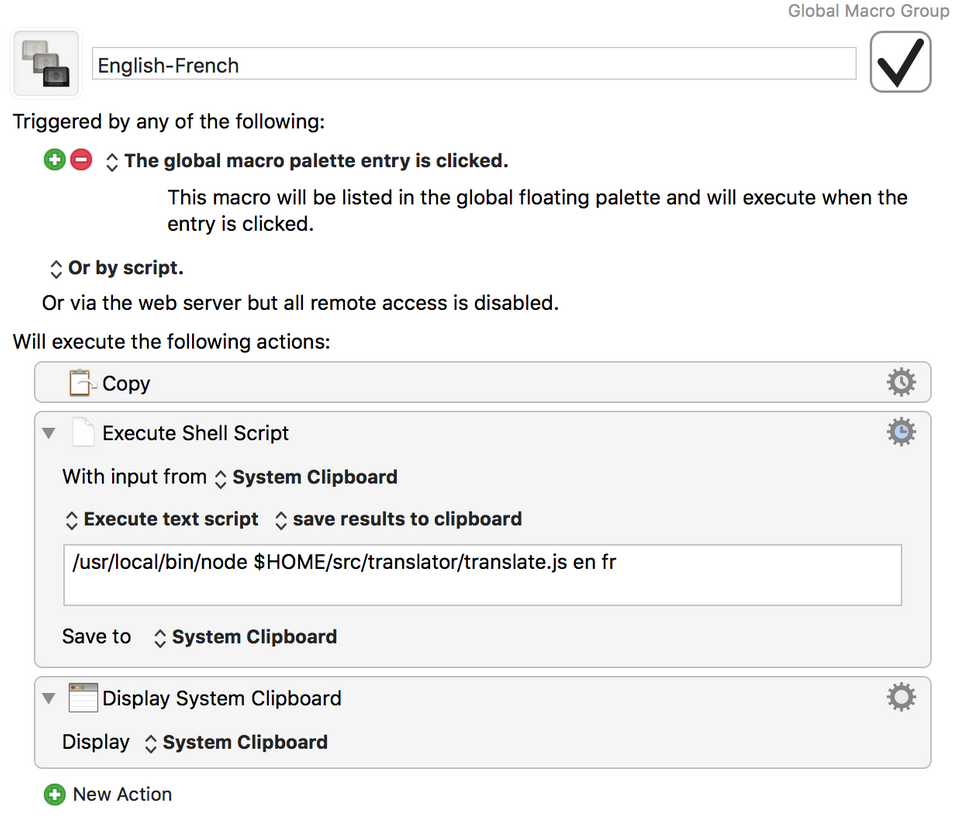
The only difference is the order of the en and fr arguments given to translate.js.
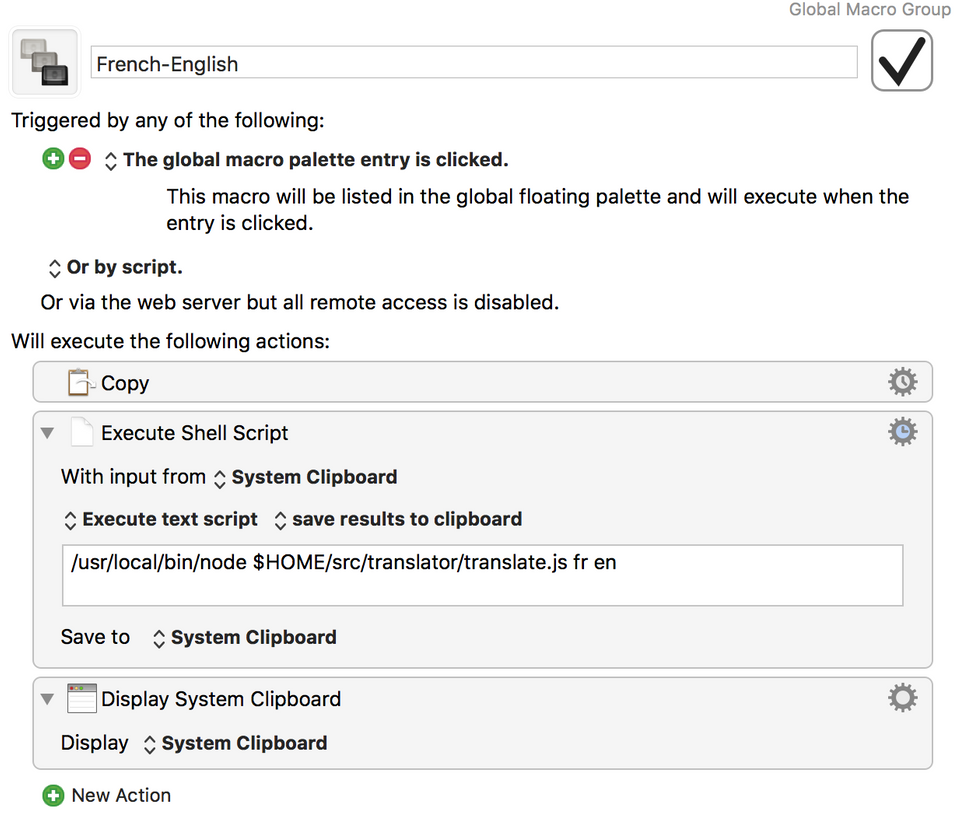
The macros read whatever text is in the System Clipboard and passes it to the translate.js script being run in a Node.js process. Keyboard Maestro reads the output of the Node.js process and puts it into the System Clipboard, replacing the text that was there with its translation.
Both macros are configured to appear in the global macro palette. The global macro palette will appear when a key sequence is pressed, which in my setup is the function key F12.

Now, pressing F12 brings up a small palette with two choices:
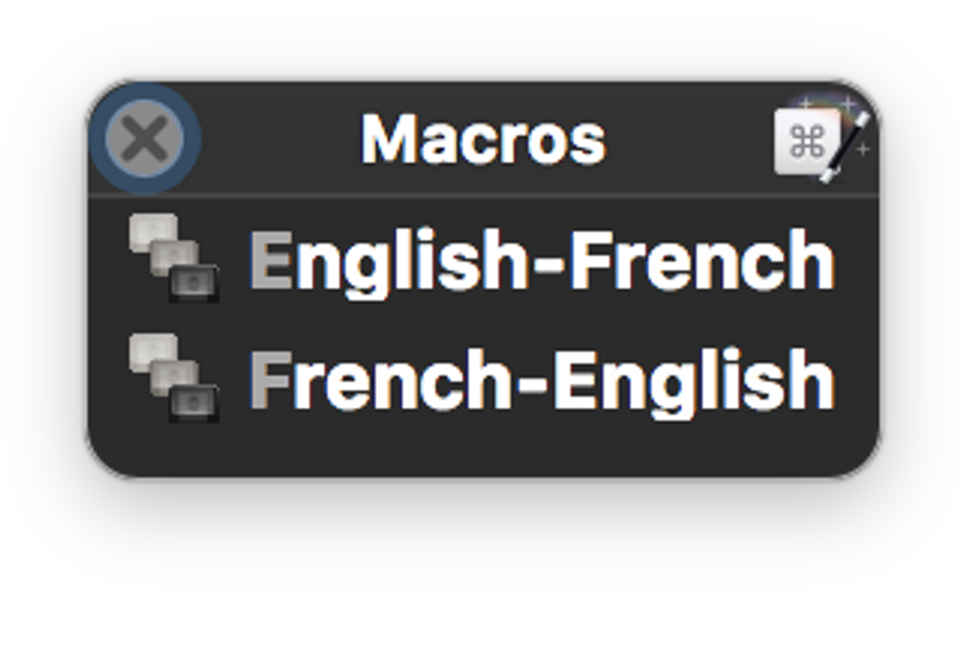
Pressing the letter E will bring about the English-French translation, while pressing F will translate French to English. Simple. Here is what the translation output looks like:
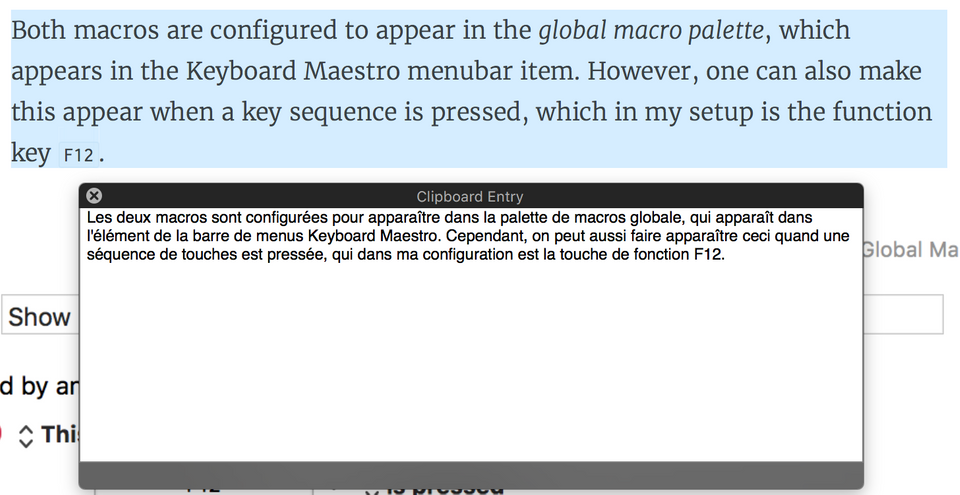
Postscript
After writing this up, I wondered if there was perhaps a macOS Services menu item which would do much the same as what I did above. I found on Github workflow-translate which appears to do something similar (I have not tested it). The bottom of the README there points to a Medium article called Fast translation with Google Translator and MAC OSX which describes how to get Automator to do the translating work. However, it looks like the translated results appears in a Safari window. I prefer the minimal interface provided by Keyboard Maestro.
![Validate my RSS feed [Valid RSS]](/images/valid-rss-rogers.png)